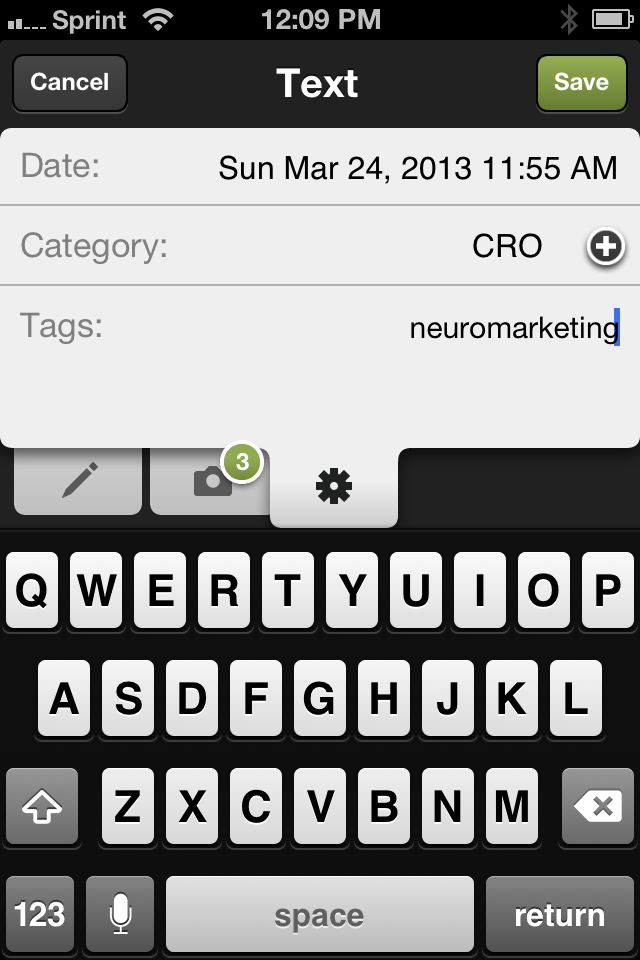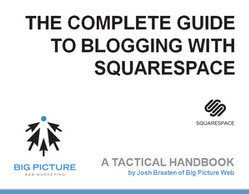Squarespace recently announced their new complete calendar system, which allows anyone to create a schedule of events, concert dates, appearances and more. This week we take a look at how to set up a calendar of your own in a handy how-to.
Creating a Squarespace Calendar
Squarespace already offered a helpful calendar widget, but the new calendar feature is a full page type. To create one of your own, add a new page type to your navigation from within your administrative controls and select the Events page type. Select a name for your calendar and assign a URL to it.
Add a Squarespace event collection to your navigation by adding a page.
Adjust Your Calendar Page Settings
After your new page is up and running, adjust your Event Settings by selecting the button from your administrative controls for the page.
Configuration options include:
- Adjust your page title
- Display your events as a calendar or list view
- Set template-specific layout options for sidebars
- Update your events page's meta description for search engines
- Assign tags and categories
- Advanced HTML insertion options
Squarespace events pages include the ability to change between list and calendar view for your events.
Creating Your First Squarespace Event
Creating events using the Squarespace calendar system is much like creating a blog post. Click on Add Event from your event page and create a page that tells your fans about the who, what, where, when, and why of your event.
Location options allow you to tell people exactly where your event will be and event map it using Squarespace's Google Maps integration. Your attendees can also add events directly to their Google or iCalendars. (Click on the thumbnails for a larger view.)
Enjoy Your New Squarespace Calendar
That's really all there is to it. When you're through you're left with an excellent option for managing your events. For advanced users, consider adding a contact form to collect registrations via email, a Google Drive spreadsheet, or even a MailChimp mail list. Squarespace's custom HTML code blocks also makes its event and calendar system immediately compatible with Eventbrite, Google+ Events, and just about any other custom events solution, too.
What types of events do you plan on planning with the help of the new Squarespace calendars?
A Squarespace Calendar with a calendar-style, full-width layout.