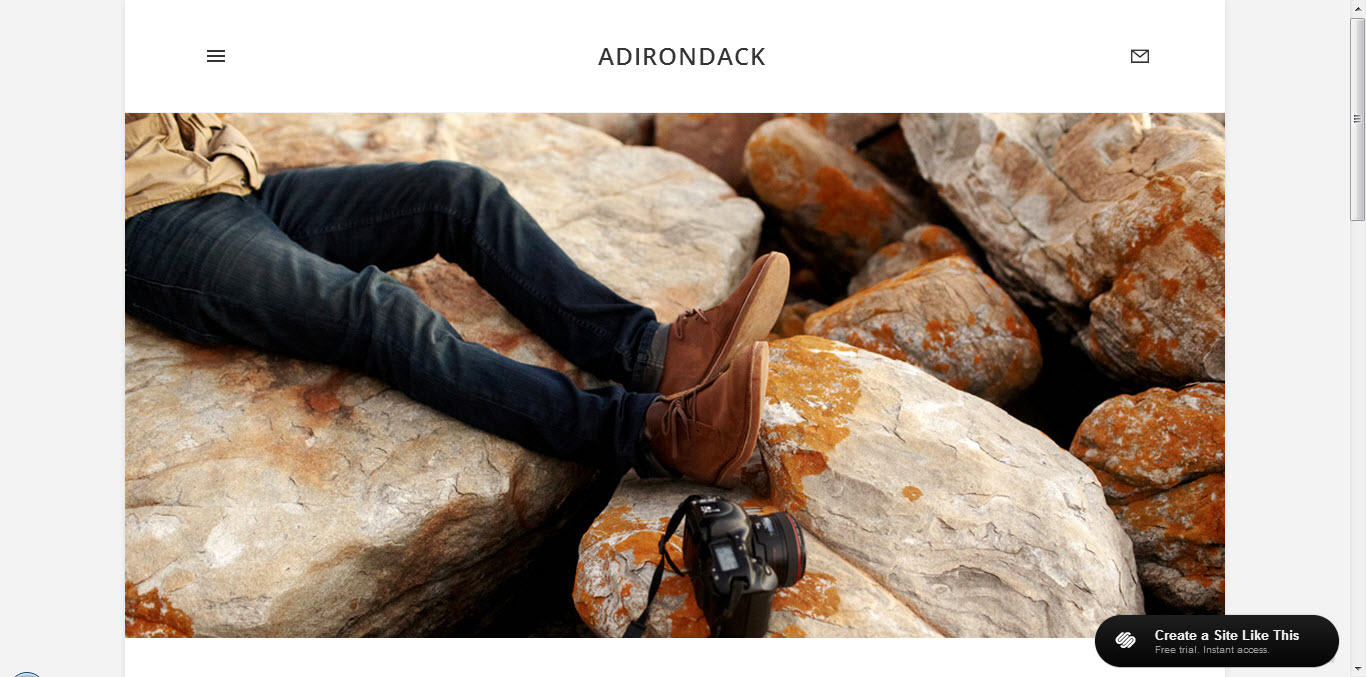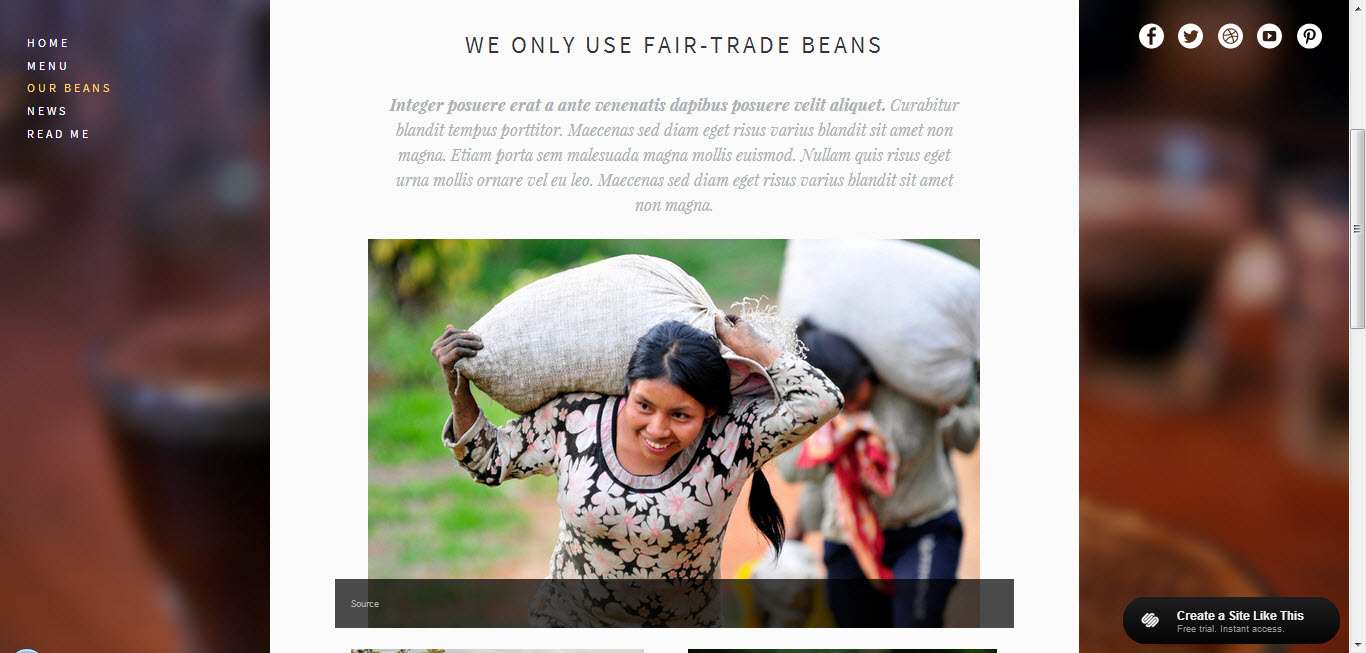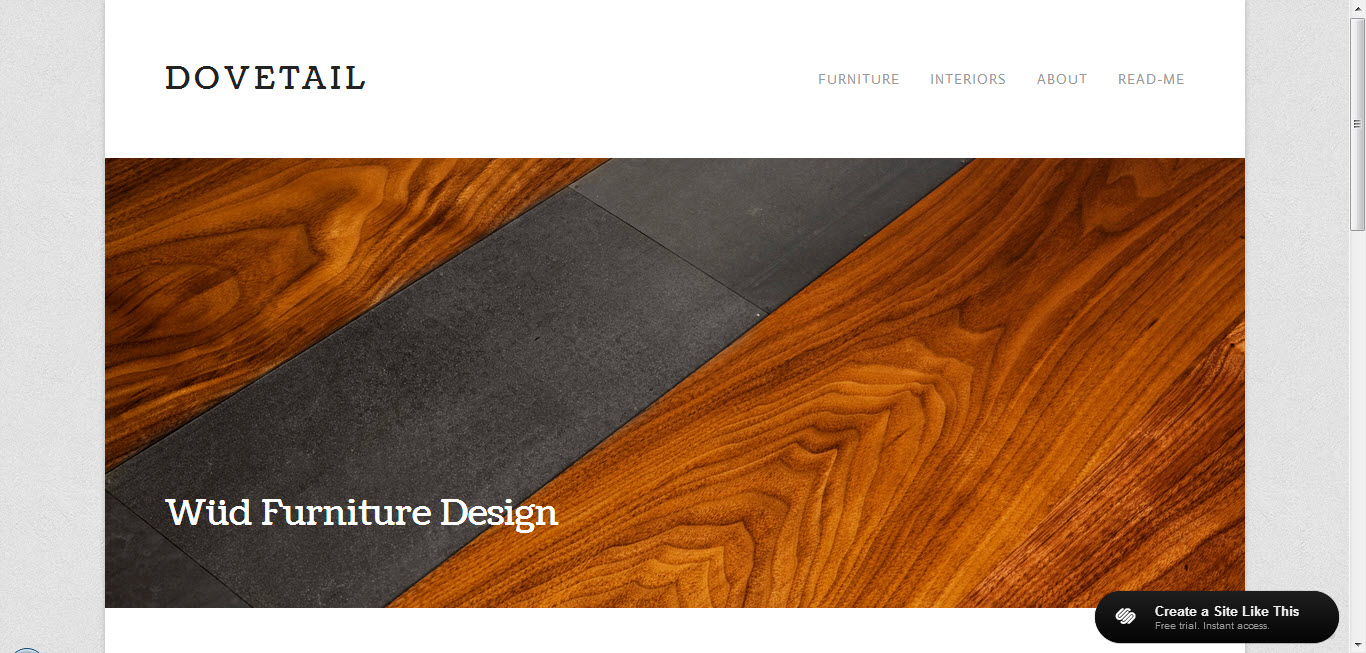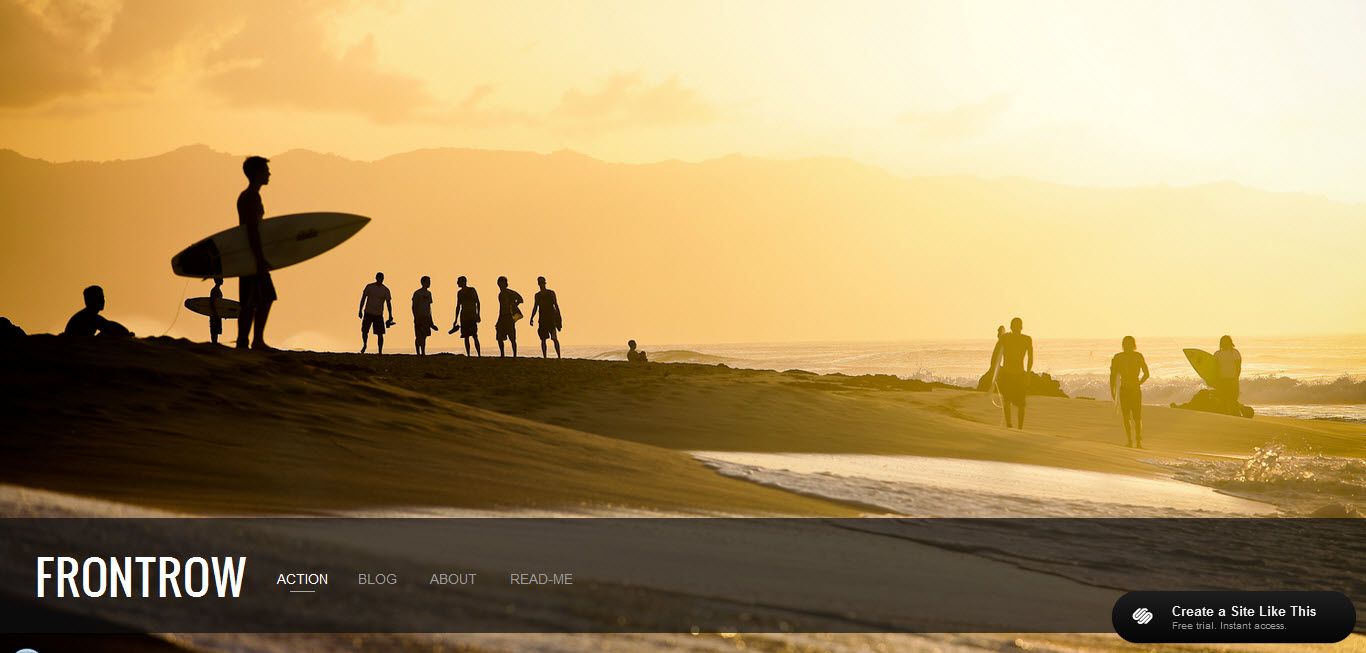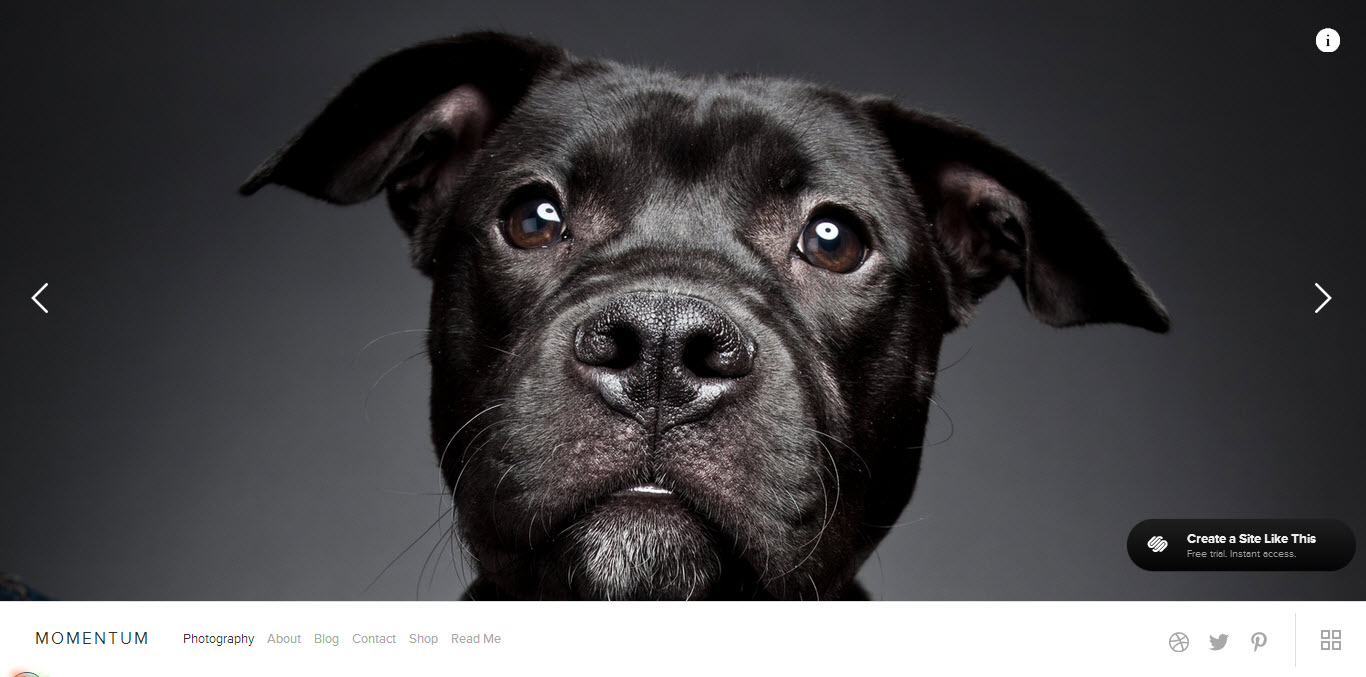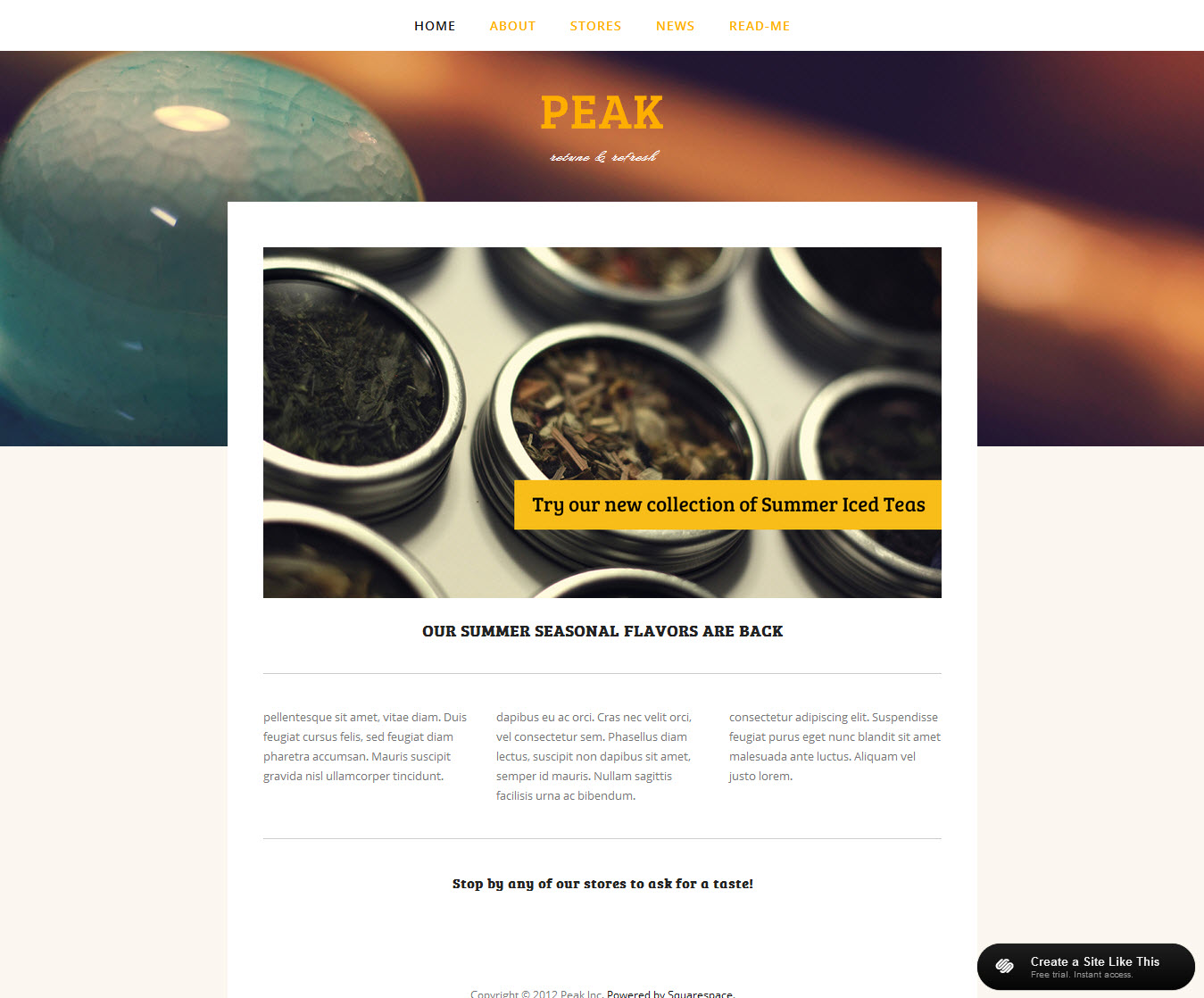I pulled up Google Analytics to take a look at the web analytics stats for BigPictureWeb.com this week and what did I find? This humble home to Squarespace tips and resources turned four years old on May 27, 2013. That's right. I've been writing articles to help Squarespace website owners with marketing for their websites since 2009.
Big Picture Web turned 4 on May 27, 2013.
The 6 Most Popular Squarespace Resources in 4 Years
What pages and blog posts have been the most helpful for Squarespace website owners over the years? Here are the most popular half dozen pages on BigPictureWeb.com--as measured by lifetime website visits--in the last four years:
- Squarespace Vs. Wordpress - Here's a comparison I did in partnership with a Wordpress expert to write a comparison on the two content management systems. Obviously I rooted for Squarespace.
- The Squarespace Template Guide - Are you planning a new Squarespace website? This guide contains a complete list of all of Squarespace's current templates, screenshots, and the pro's/con's of using each one for your next website project.
- Why You Should Consider a Squarespace Website - Arguably our best resource, this page demonstrates the value of owning a Squarespace website to the potential owner.
- My Squarespace Review - All the way back from 2010, see my first impressions from moving to Squarespace from Drupal for BigPictureWeb.com. This review was for Squarespace v5.
- Squarespace SEO Secrets You Should Know - Looking to drive more search engine traffic to your Squarespace website? Be sure to reference this handy guide back from 2010 to help your website earn more visits from the Googles.
- Squarespace Designer Directory - Our free directory features over twenty professional Squarespace designers that can help you take your website to the next level with Squarespace v5 or Squarespace 6.
Your Favorite BPW Resources?
Are you a fan of Big Picture Web? Then thank you for helping to make this blog a repeat destination for many Squarespace website owners. I'm happy if I was able to help you out in any small way with these how-to's.
What resource or resources have been the most helpful to you over the years? What topics relative to owning and marketing your Squarespace website should I write about over the next four years?