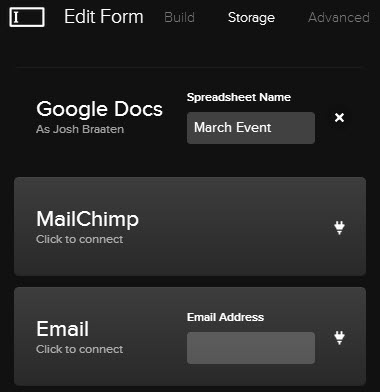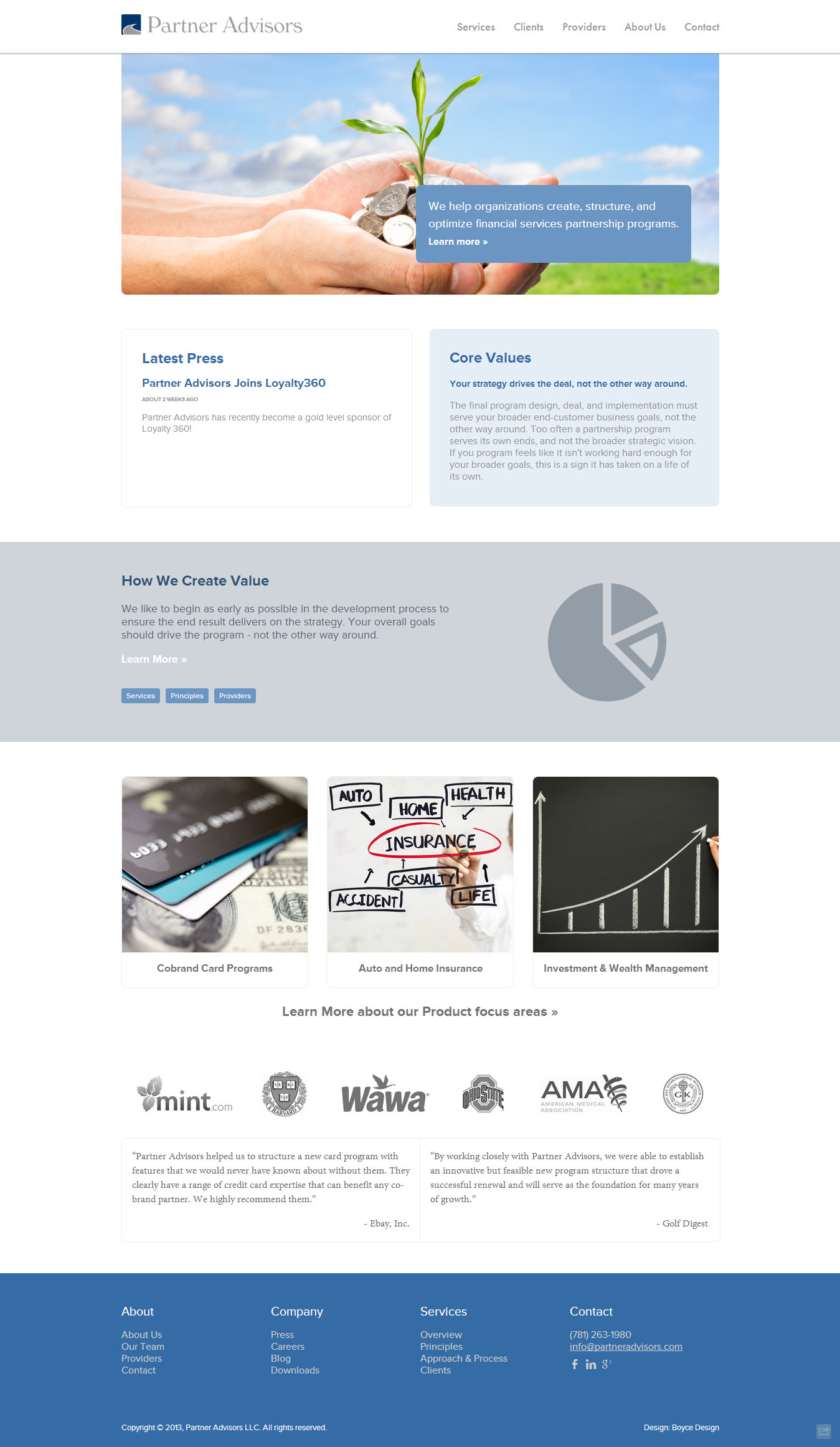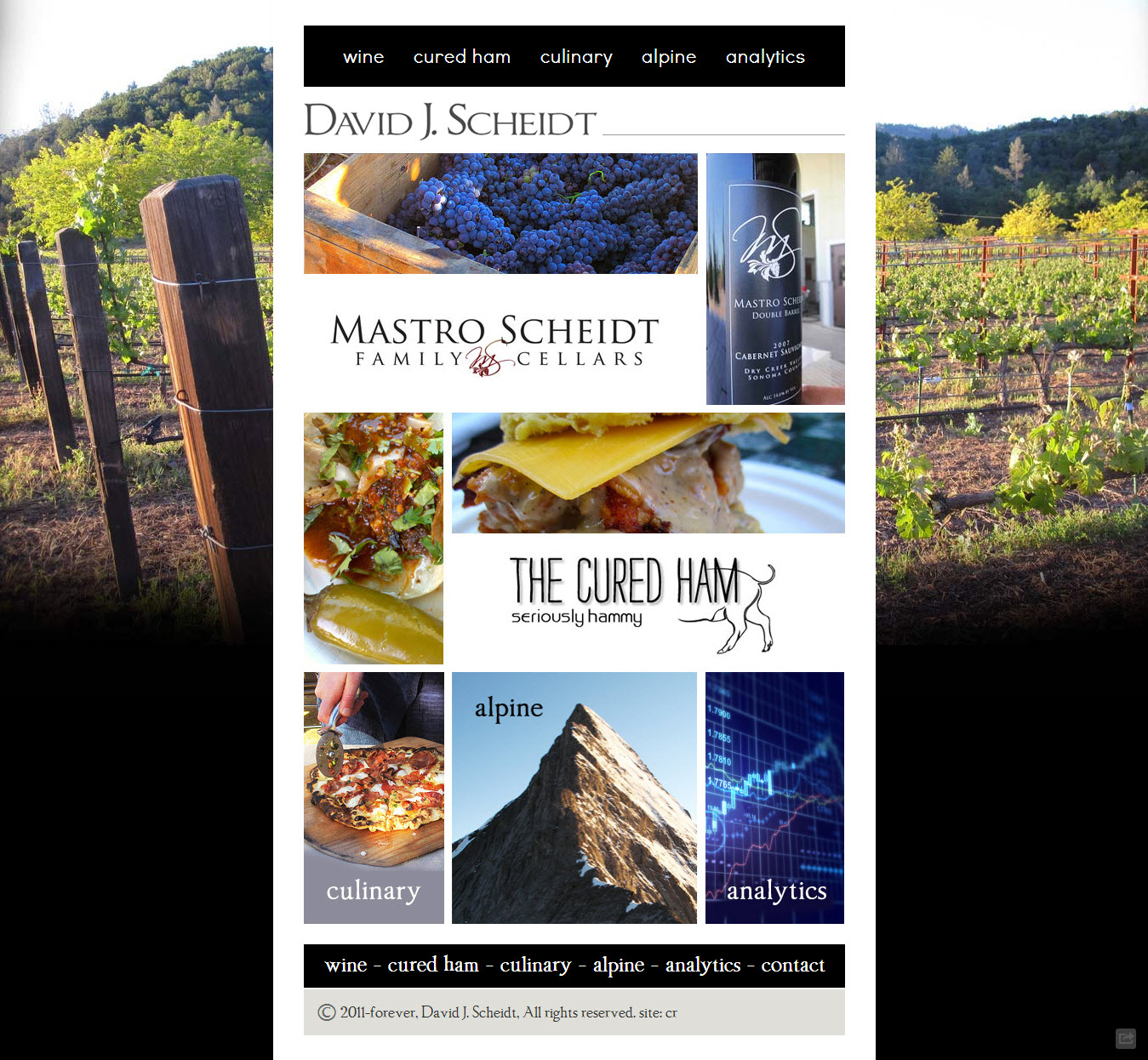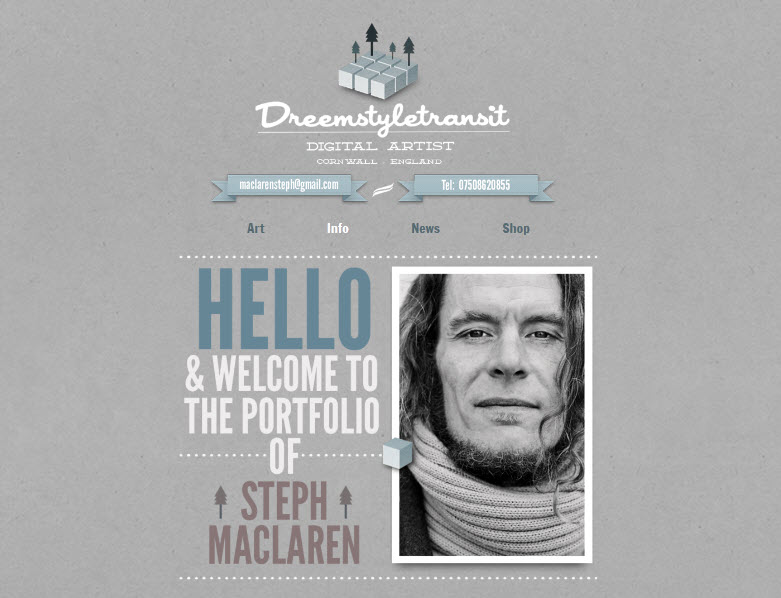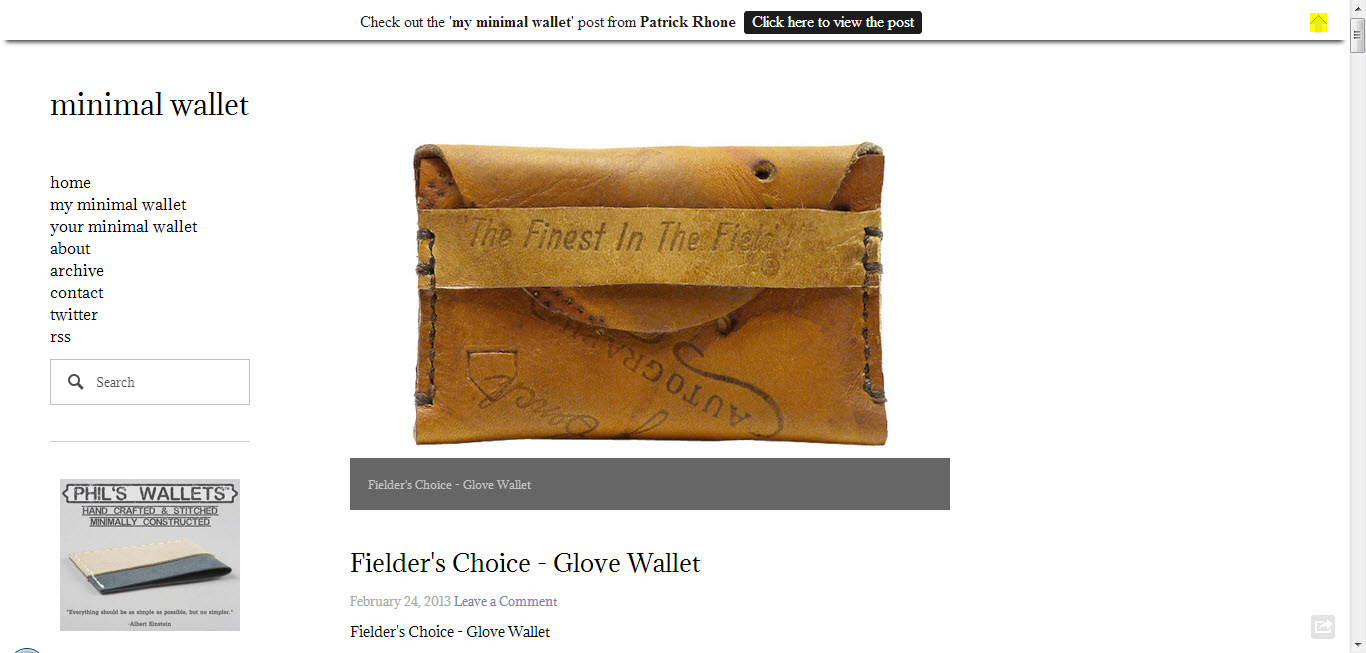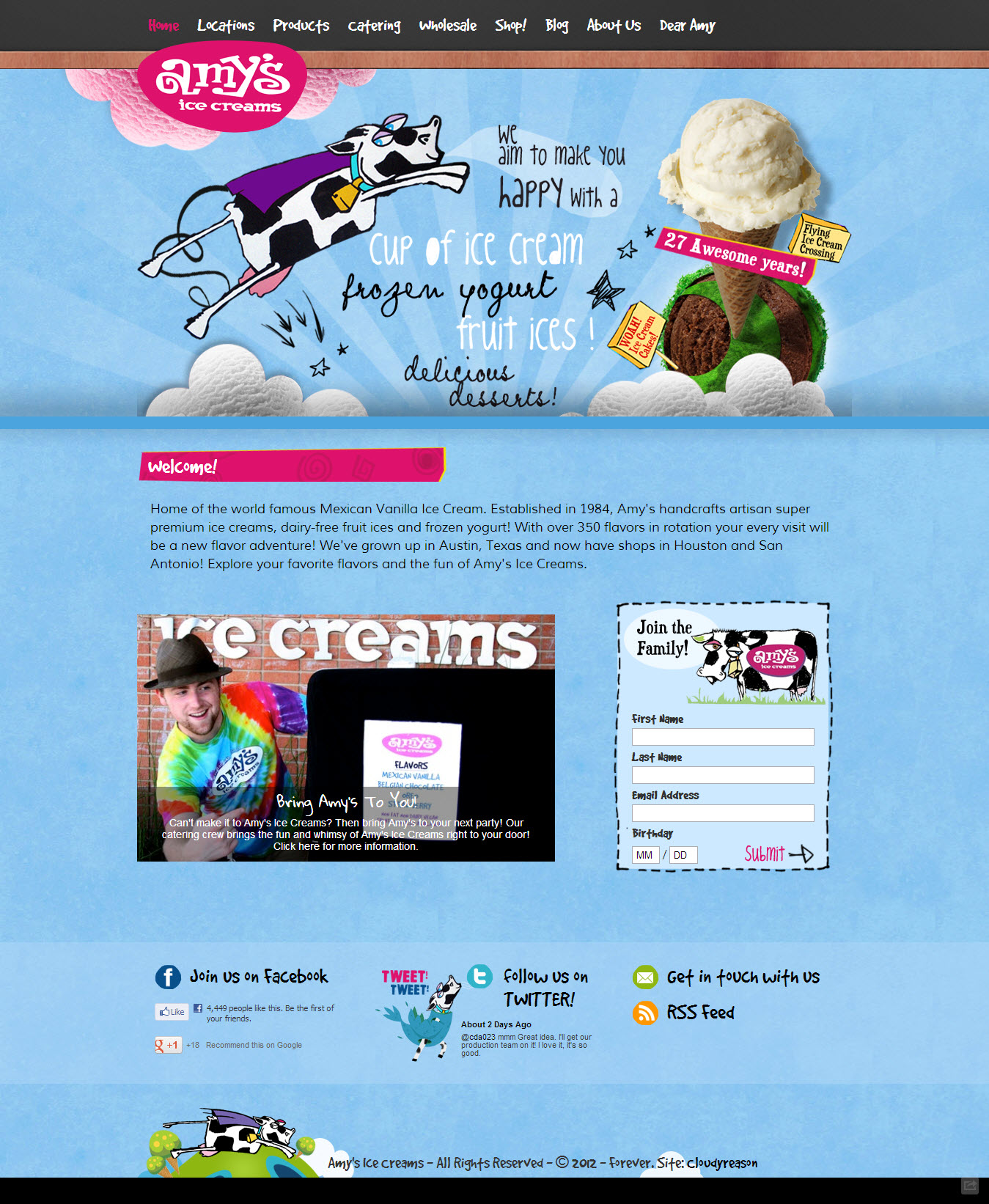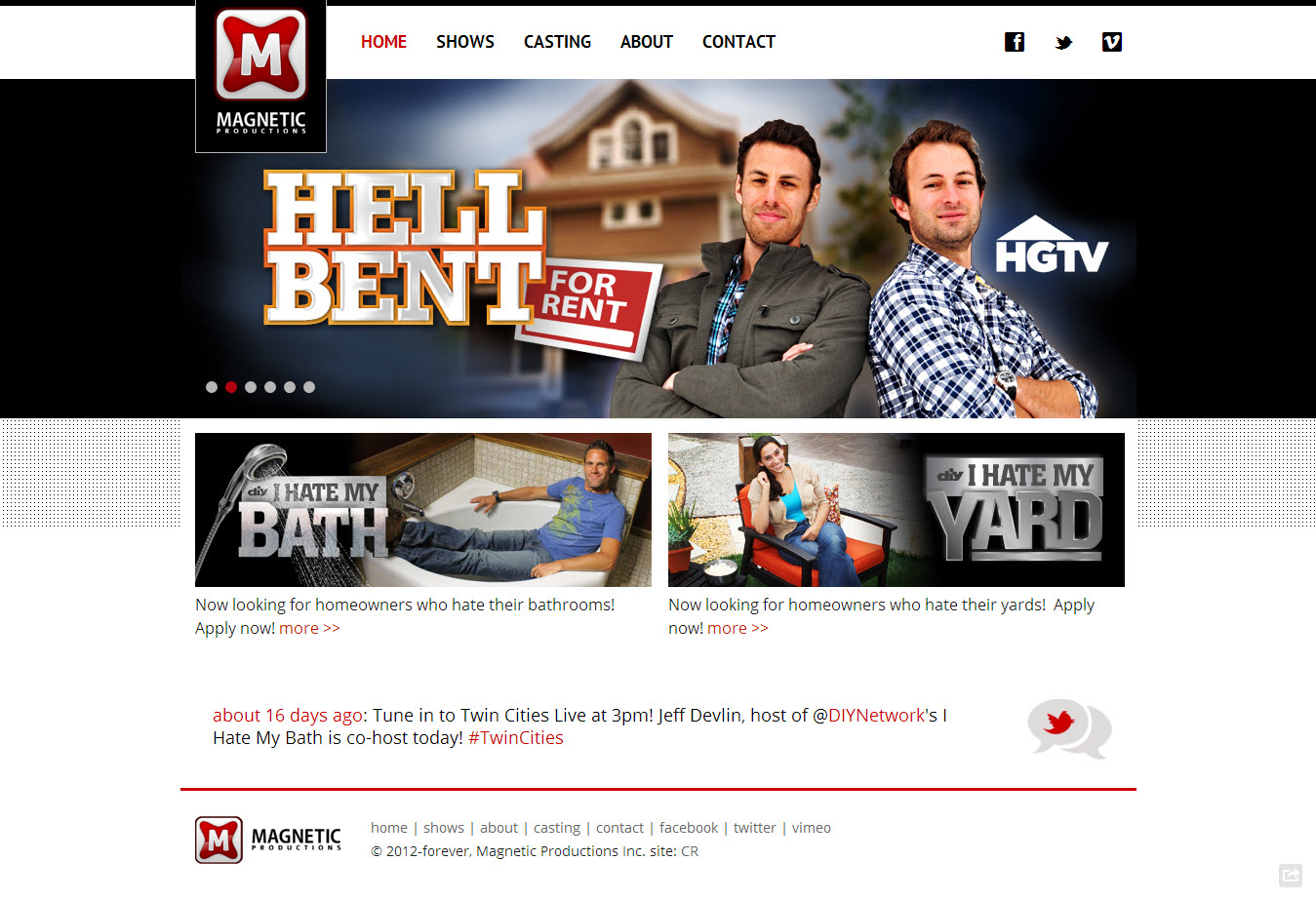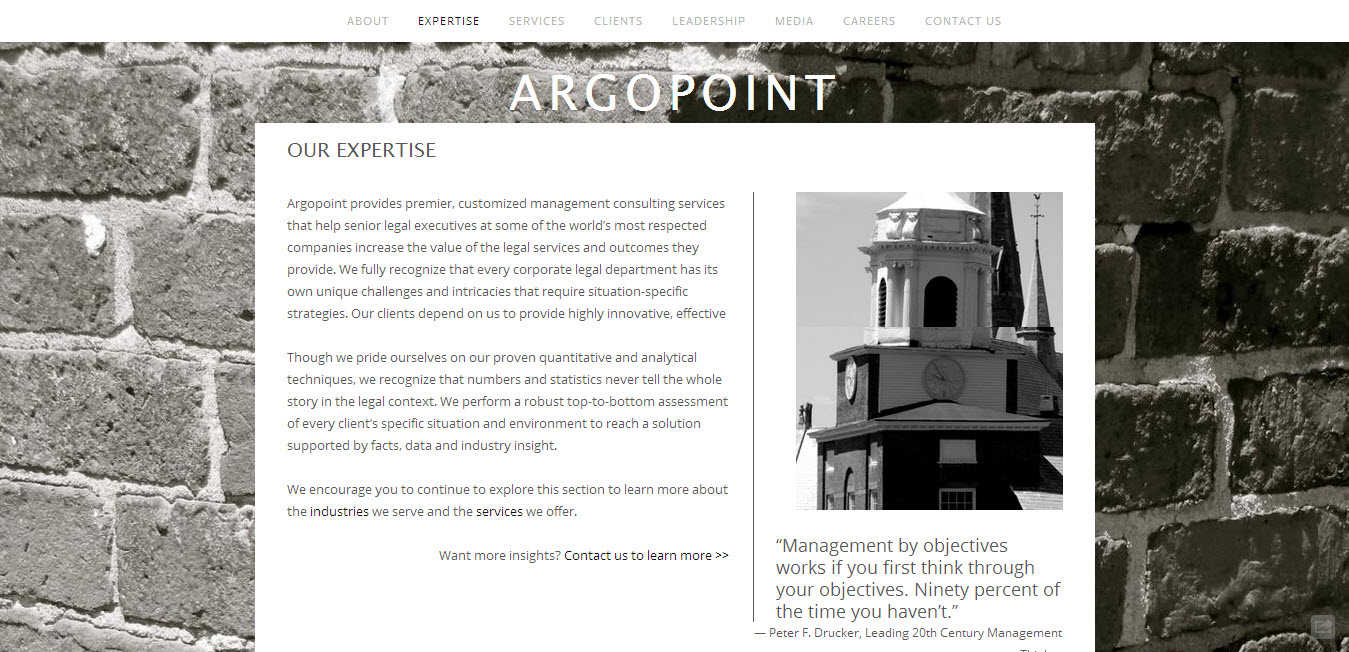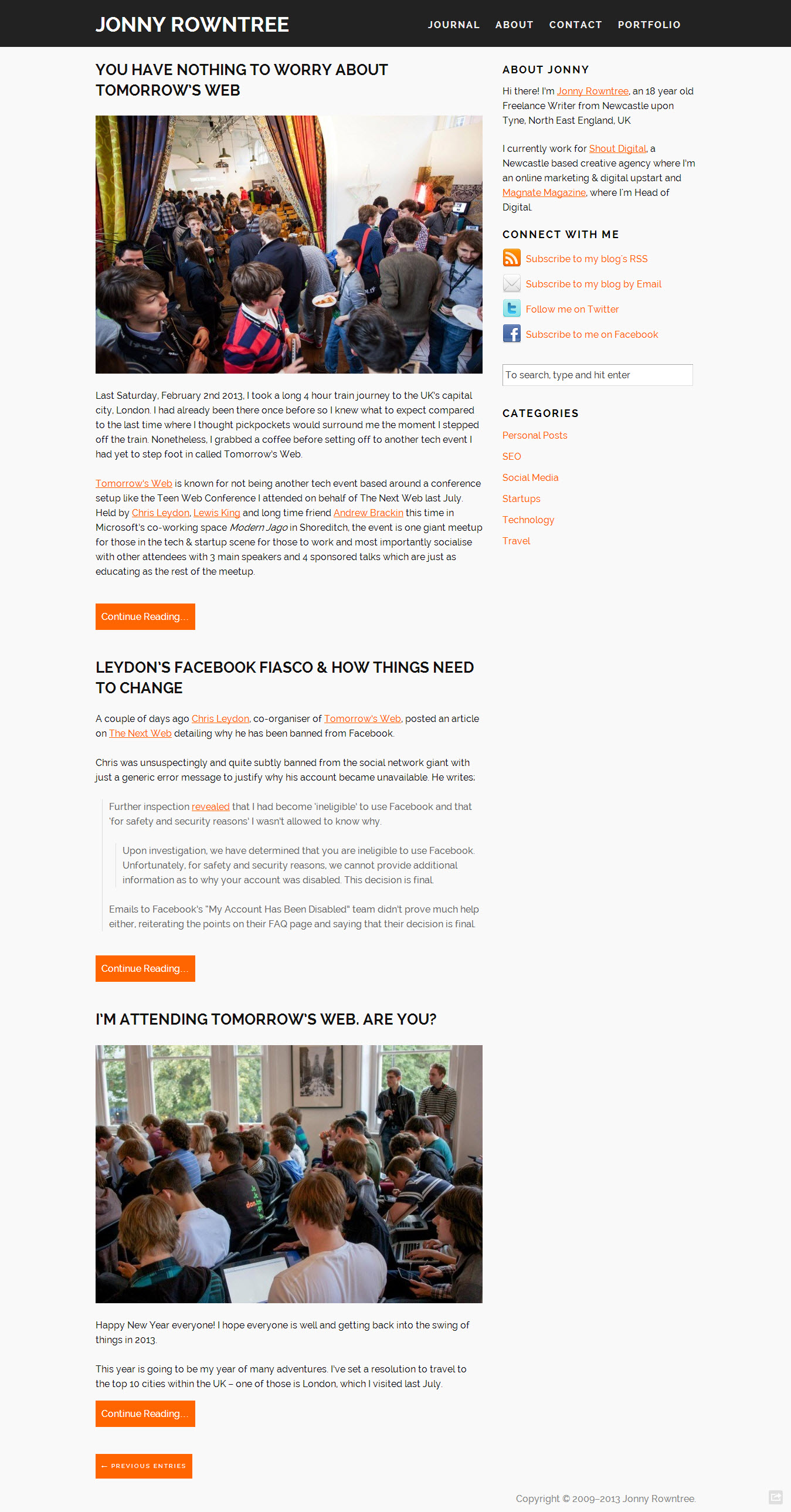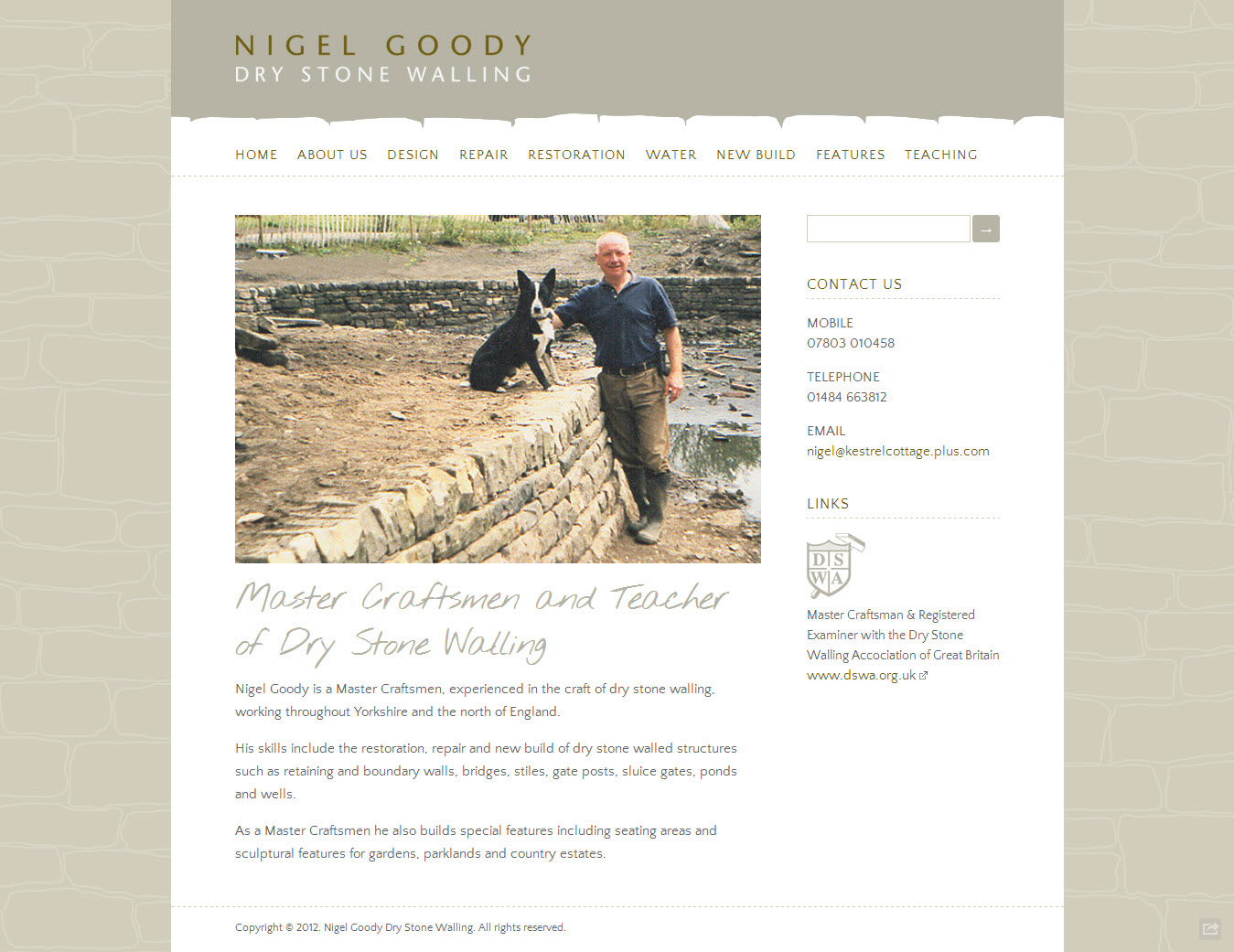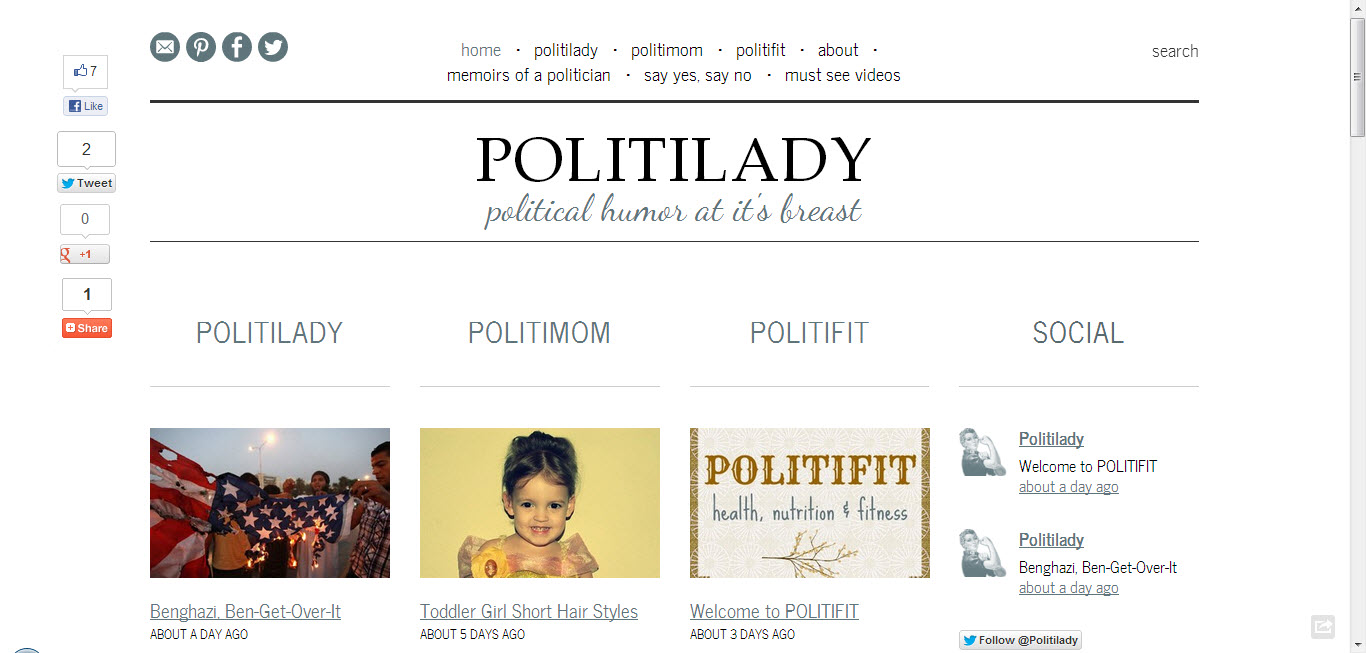Big Picture Web visited the Squarespace headquarters this past week in New York City!
I had the privilege of attending the top-notch search engine marketing conference, SES New York, and popped down to the Squarespace main offices after the sessions ended Wednesday afternoon.
Springtime in New York
I had an appointment near Union Square in Manhattan before visiting Squarespace, and ended up walking nearly a half hour from there to Squarespace's headquarters in SoHo.
The sunshine warmed the buildings and put a Springtime energy into my step as I dodged the never-ending flow of traffic by foot, bike, and car.
The SoHo buildings glow in New York's springtime afternoons.
As with any epic adventure, one does not simply walking into Squarespace. I had called ahead and made an appointment. This was my view as I waited, satisfied with my luck at being on time despite my unfamiliarity with the travel requirements in the bustling Big Apple.
The staff at Squarespace have hands-down some of the nicest digs you could ask for.
After a brief tour, some introductions, and some time with my contact at Squarespace, I was on my way. Guess who I ran into on the way out? None other than Squarespace founder, Anthony Casalena. The great Michael Heilemann snapped this gem just as we were leaving the building. Thanks guys!
I ran into Squarespace founder Anthony Casalena in the elevator.
Squarespace has become a big part of my life. I've empowered friends, family, and clients to build and maintain websites that drive businesses and other causes by teaching them how to use Squarespace. As an affiliate marketer, getting the word out about Squarespace has also helped secure secondary source of income for my family. And ultimately, I believe in Squarespace's vision for its product and respect the growing startup for what they're doing.
Visiting the Squarespace headquarters in New York was a joy for those reasons and more, and I hope to be able to do it again in the future.